INTRODUCTION
Some of you must be maintaining one or many blogs or websites. The common problem many web masters face is on where to host their images used in their blog/websites. Some websites offer this service but with limited bandwidth, some have paid services, some have limited uploading facilities. So to get a service which gives both i.e, unlimited hosting and unlimited bandwidth is hard. But no more. You can either use Facebook or Blogger to host your images and CAN GET DIRECT DOWNLOAD LINK OF YOUR UPLOADED IMAGE. These two websites provide both unlimited hosting and unlimited bandwidth. So you can go on uploading unlimited photos and can use them anywhere on internet without restriction.
Here you will see how to upload your photo on facebook and use it somewhere else like your blog or website with unlimited bandwidth and hosting.
Step 1 GET FACEBOOK ACCOUNT
I think many of you must be having a facebook account but if not then have one here.
You will need to register by providing your name, E-mail ID and other information.
If you already got facebook account then just log in.
Step 2 UPLOAD YOUR PHOTO
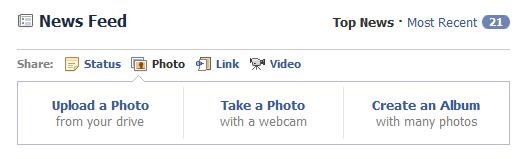
Choose Photo and then click on "Upload a Photo"
Choose your file and then click on "upload" option.
Your photo will start uploading. Uploading time will depend on the size of the image. Lower the size faster the upload and vise-versa.
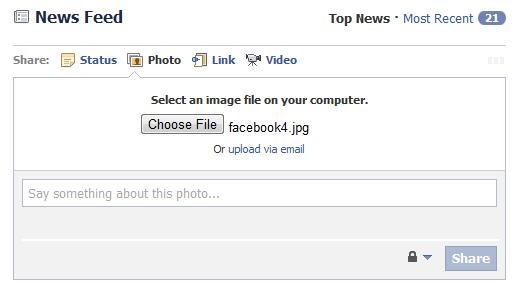
After you have uploaded your photo, click on the thumbnail size of your just uploaded image which will pop-up as soon as upload is finished.
Step 3 VIEW YOUR PHOTO ON FACEBOOK
I uploaded a facebook logo which I created in Photoshop CS5 myself.
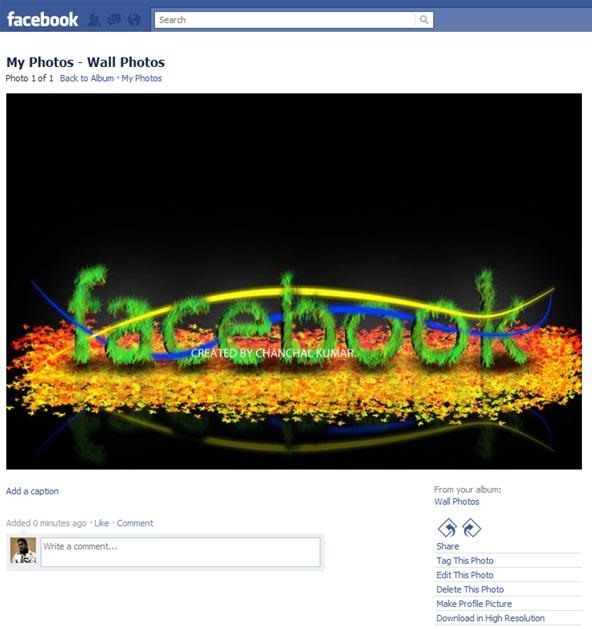
Even if you upload very high resolution photo, here it will be visible to a limited size.
Now you need to get the Link to original photo you uploaded. You can copy the link from the tab "Download In High Resolution"
See image below to understand what I mean:-
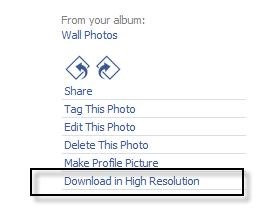
Just right click on the tab "Download In High Resolution" and then click on "Copy Link Address"
This way you will get link to your original photo and can share it anywhere in high resolution size.
For example, The direct link to the image I uploaded is this:-
http://hphotos-snc6.fbcdn.net/172478_126225954118006_100001918052664_175109_2474472_o.jpg
Using this link you can download the same image which I hosted on Facebook and view it, even if you are not in my facebook friend's list. :) More over you can use this link to show images on your blog or on your website without any hosting charges and get unlimited bandwidth.
Step 4 USE YOUR PHOTO ON YOUR BLOG OR WEBSITE
Blogger is the best website to have your own blog. You can now directly use your photo link and use it as anything on your blog, Like you can set the image as background, header image, footer image or just include the image in between your posts.
Just include the url of this photo in your blog or website HTML:-
![]()
or it can be anything like <img src="http://hphotos-snc6.fbcdn.net/172478_126225954118006_100001918052664_175109_2474472_o.jpg" />
It greatly depends on your taste.
Here is the how I uploaded a image on Facebook and using it on blogs:-
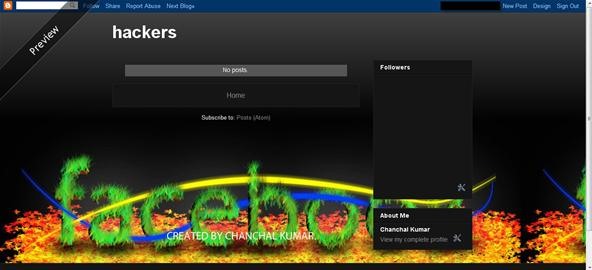
I used it here http://fearlesshackers.blogspot.com
CONCLUSION
Now you can easily host your photos for your blog/website without paying any cost. Thanks to Facebook.
Happy Uploading.
Just updated your iPhone? You'll find new emoji, enhanced security, podcast transcripts, Apple Cash virtual numbers, and other useful features. There are even new additions hidden within Safari. Find out what's new and changed on your iPhone with the iOS 17.4 update.




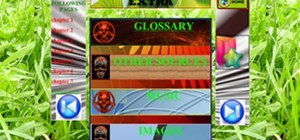
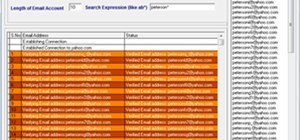
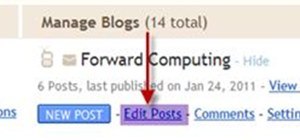

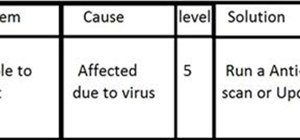
Be the First to Comment
Share Your Thoughts